English 
Views: 111 Author: Site Editor Publish Time: 2022-03-03 Origin: Site
Since the world has dealt with a pandemic, the past year has seen the working world go online. Everyone has had to deal with their technical difficulties along the way. Whether it be a faulty connection or your webcam or microphone not working, we have all been there! A platform that many have become used to using is Microsoft teams. For many workers, they would have to get used to sharing important documents with their colleagues through a computer screen.
However, for some, this was not an easy task. We are here to make that process a lot easier for you!
Here at Joyusing camera, it will make your working life much more easier, as the contraption provides a much simpler way to share your important documents with your fellow workers. Whether you are presenting in the classroom, a training room, or over a video call, the joyusing visualiser software will enhance your content, making them more eye-catching.
The Joyusing Document Camera
Our document camera here at Joyusing comes in different ranges for different needs. A document camera is also known as a digital visual presenter or doc cam. They can be used as visualizers for schools, or a way to present documents through a computer screen.
The four different cameras we have available include:
· The V1XS - includes 12x optical zoom & 4-in-1 solution document camera
· The V500S - includes a 8MP camera for Ultra HD image quality. A USB-supported document camera.
· The V500 - This is a built-in PC free HDMI and VGA document camera. Additionally, a USB supported document camera.
· The V500W - This is a wireless and wifi connectable document camera. Also HDMI, VGA, and USB supported.
All of our cameras are also compatible with Mac, Windows, and Chrome OS.
To view our range of document cameras, you can find these here.
The Joyusing visualizer software comes in includes:
· PC free - This is a direct HDMI/VGA connection to a digital whiteboard, TV, monitor, projector etc. This type of document camera is perfect as visualisers for schools. Available with the V500, V500W, and V1XS.
· PC Required - This needs to be connected via USB. Additionally, it will have to be connected with either a computer or laptop. Available with the V500S.
· Wireless document camera - This can be connected via a WiFi connection to Android devices. Available with the V500W.
· 4-in-1 solution document camera - This type can also be used as a webcam, recorder, and monitor. Available with the V1XS.
Here is a step-by-step guide on how you set up a joyusing document camera on Microsoft teams.
1. Launch Microsoft Teams - First of all, it is very important you launch Microsoft teams as this is the platform you will be talking to your colleagues through. Additionally, it is the platform on which your documents will be presented via the camera.
2. Click On settings - Next, you will need to click on settings so you can access the settings to connect your camera.
3. Locate your devices - You will find the 'locate the devices' button in your settings. This is where you can select your camera device. You will then need to click on the microphone and then the select camera.
4. Select your document camera - Once you have selected the camera option, you should then find the joyusing document camera come up as an available device to connect to.
5. Start a call on teams - After the camera has successfully connected, you will need to start a video call on teams.
6. Share your screen - Once your Microsoft team's call has started, you will need to share your screen. Then, locate your visualizer. This will then be shared with others on the Microsoft team's call, shown via your Joyusing visualising software (the document camera).
Best Applications For A Document Camera
In the classroom, document cameras can be used as a visualiser. Teachers can use pre-recorded content to present live presentations. A document camera will magnify objects, making it easier for students to see things.
Document cameras have become a part of a teachers every day use as they are supported by almost any software.
When paired with annotation schools, teachers are able to engage students further by writing on the displayed document.
Other commons uses for a document camera include:
· Professional presentations in conferences
· Remote video calls
· Possibly used in courts to present evidence
· Possibly used by medical professionals to display X-rays.
For more details, please go now to visit the website, or contact us: sales@joyusing.com