English 
Views: 37 Author: Site Editor Publish Time: 2022-03-02 Origin: Site
Document cameras are among the newest and most innovative ways to give your virtual presentation an engaging and interactive visual technology. It's also known as a document camera, a doc camera, a visualizer, or a digital visual presenter. This superior technology allows you to exchange documents for a virtual presentation, making it popular in classrooms and companies.
Many people find that using Joyusing doc cam to view documents, videos, and instructions allows everyone to absorb the same amount of information simultaneously (just like face to face). However, it should be noted that setting it up can be difficult, especially if you are not tech-savvy.
So, together, let us know how to set it up in the easiest way possible in Zoom.
Why Joyusing Document Camera is Used in Zoom?
First of all, we should know that Zoom meetings are nerve-wracking, especially when you're the one to present. It can make you feel tense to let people see your virtual presentation. Good thing, document cameras like Joyusing offer help in arranging digital files. Meaning, it can help to pre-record videos, instructional videos, demos, and more so that you can watch them anytime and anywhere.
The benefits of document cameras are truly spectacular and have vast potential. We all know that it is excellent assistance for workers who are often present on virtual and online platforms. In a way, you can say that doc cams are the projectors of the online world. It can show all sorts of items such as presentation slides, documents, videos, newspapers, and more.
Guide to Share the Screen With Joyusing Document Cameras in Zoom
Here is the most straightforward guide for you to connect your Joyusing Document camera in screen sharing for Zoom meetings:
Step 1: Upon opening the Zoom application, you need to go to the Settings to perform the proper commands.
Step 2: Inside settings, you need to click the video, then choose your document camera from the list of available camera options.
Step 3: After that, locate and select the audio. Choose your speaker to connect and customize it however you like. You can adjust the volume as well. Now, you are game to begin your Zoom meeting.
Step 4: During a meeting call, you can simply click on the arrow next to the stop video camera icon when you need to change your camera. Then again, select your camera from the list.
Step 5: To share the screen option, you may need to install a Joyusing visualizer. Then, load your document camera inside the application.
Step 6: After that, you can come back to the Zoom app and either start or join the formal meeting. It should show you a mirror-like screen camera displayed.
Step 7: For that, move down to locate the options for screen sharing. Remember to select only one of all the audio conference options not to cause a chaotic sound.
Step 8: Now, share the screen visualizer, and you're good to go.
Features of Joyusing Doc Cam that are Effective in Virtual Presentation
Joyusing visualizer is one of the best document cameras available in the market right now. Though, you may still wonder about its features and effectiveness in Zoom meetings. So, we listed it out for you.
· It is Lightweight - You may overlook the importance of Lightweightness in meetings right now, but it is actually suitable for on-the-go meetings and rapid setting change. Just like general cameras, Joyusing is effective in making adjustments.
· It has an Auto-Focus Camera - Presenting can be distracting when you're all blurred. But with Joyusing visualizer, you can present more comfortably because you are assured that you will be focused on the camera no matter what. It will help you focus on your presentation and give you a sense of calm.
· It has a Smart Fill in Light - With this feature, you have no problem at the time of presentation, nor worry about not having a ring light. The Smart fill-in light feature of Joyusing visualizer can help you to brighten and adjust the right amount of light for a more engaging presentation.
· It has Close Up View - Another way to love Joyusing Document cameras is its capability to close up. This can be useful in instructional videos where you need to highlight an action. All in all, this equipment is a total game-changer for the new set up of work and class. For more details, please go to visit website here, or contact us: sales@joyusing.com