English 
Views: 861 Author: Site Editor Publish Time: 2022-03-15 Origin: Site
A document camera is still useful even without a projector. With the camera available, users can use their personal computers to project whatever is captured. This deals with various types of problems for students or teachers. Problems such as lack of a projector, projector not working properly, or no available electricity to power the device. A document camera has a variety of applications, especially in the education setting. Here are some ways a document camera can be used without a projector.
You can use a quality camera like that manufactured and supplied by Joyusing to project images in class without using PowerPoint or other presentation software. This will work best when teaching classes requiring student involvement because students can see what you are projecting on a screen or whiteboard better than via laptop or computer projection. The camera lets you zoom in on small details and focus precisely, making it easier for students to observe specimens, diagrams, and other objects under magnification; this is especially useful for science classes. You can also show videos of objects moving by recording them with your document camera's video recorder, then playing them back through your device projector or the computer attached to it. It has an interactive digital screen that features multi-touch screen technology.
In addition to connecting your camera to a projector, you can connect it to a computer and record the display from the computer screen. This works best when the video is clear, and you only need one frame, such as for an instant replay of a sports game or student discussion. The quality of the recording will depend on your hardware setup and your Internet connection speed. To view recordings outside of school, upload them to social media platforms such as YouTube so others can enjoy them using their projectors or computers. You can also save recordings onto discs or USB drives for storage and playback later.
Recording lessons to review later without relying on any other devices is another use of a document camera. Set up your camera in the desired location, switch it on, and start recording. Use the device's controls to adjust the volume of sound recorded along with video images. You can also use recording software that comes with document cameras if compatible with your computer or external tools such as Windows Movie Maker for videos longer than 15 minutes. To view recordings outside of school, upload them to social media platforms such as YouTube so others can enjoy them using their projectors or computers. You can also save recordings onto discs or USB drives for storage and playback later.
You can use your document camera to project images from printed or translated texts that do not require observation by the naked eye. For example, you can project text from graphic novels and comics so students can follow along as you read it. Another way of using this device is projecting translations of books, poems, or other materials from different languages - without being able to understand those languages, you will still be able to see what is happening in a story. To do this, insert the document into its holder and adjust the settings on your camera's software until they match the printed text size. You may also need to adjust the brightness of your screen depending on how clear the image is projected onto a whiteboard or screen.
You can also use your document camera to project small objects onto a screen for closer observation. This works well when teaching younger grades about habitats or ecosystems since they require students to detail identify animals and their behaviors. For example, you could record an insect moving around its enclosure then project this recording onto a screen along with the image taken by your document camera for students to see close-up. You can also let older students handle these specimens while projecting them on a screen. Hence, everyone has the chance to feel them without exposing them to germs or any other dangers that may arise from handling unknown objects.
You can use your document camera with a microscope to project the image of an object so students can see it closer than they normally would without magnification. To do this, insert the slide containing the specimen into a drop of immersion oil, then place it on top of your microscope's stage. Switch on the device's lamp, then adjust the outer ring of the microscope until your projected image is clear. You can also talk about observations made through a microscope without having to pass it around or put yourself at risk by looking through its eyepiece. Project the microgragh onto a screen or whiteboard so everyone can see what you are talking about.
You can also use your document camera to project transparent images taken with an overhead scanner or photocopier, whether they are photographs or illustrations that would normally be viewed by holding them up against the light. This works best when projecting one slide at a time for students to discuss, rather than switching between multiple slides since this may cause some visual confusion. To make this work, insert the slide and adjust the settings on your document camera until its projected image is clear; if possible, use a laptop or computer connected to your document camera instead of taking photos with a digital camera. Using interactive product displays software, you can also invite students to use touch-screen technology to interact with the projected images.
You can also project images onto screens or whiteboards using printed anatomical models of animals - either real ones for younger grades or fictional creatures used in stories for older students. This works well when talking about behaviors in animal groups such as schools, flocks, and herds. To do this properly, you will need to be familiar with how these models are constructed so you can identify which part corresponds to which area of an animal's body. For example, the head of a model elephant may represent its head, while the legs form part of its feet or trunk. You can also project illustrations of animal tracks on whiteboards or screens for students to see close-ups so they can identify them later.
Another good use for your document camera is to project computer-generated animations and videos on screens or whiteboards. This could be an educational animation used for teaching, historical footage like the moon landing, or even something you've shot with your camera to share with students. To make this work, open the animation or video in a compatible viewing program, then display it onto the screen using your document camera's software tools. You can also record these images directly onto screens or whiteboards for students to watch later; however, making changes after recording might be more complicated than using an editing tool.
Even without a projector, you can still use a document camera to display images onto screens or whiteboards for students to see, discuss and learn from. You can also use it with a microscope and computer software, making it a versatile piece of equipment to add to your interactive classr
Enjoyed this article? You can also follow us JOYUSING on Medium.